In this article, we’ll look at How to Fix QuickBooks Update Error 15106? Millions of users are using QuickBooks services software and with that, encountering the QB payroll problem too, that is unable to update. Although QuickBooks can be of great help to the business of any kind, small business gets most benefitted.
The software hasn’t failed to amaze users with its commendable features, functions, and easing of tasks. Everything that was once done manually is done through automation and proper calculations.
There will always be restrictions as well as limitations while using the software and it is the errors. But the best part is, there is no such error that cannot be resolved. QuickBooks Update Error 15106 is most common error, which is occurring when updating payroll. QuickBooks provides fantastic options to overcome the error and in short, get rid of it.
What is the QuickBooks Error 15106?
It is the error that occurs during the update of the payroll system. This means that, if you witness something is stopping you from using the software, it is the error. QuickBooks “Error 15106: In updated version is unable to run” or QuickBooks “Error 15106: The Update program is corrupted”. This is what you are going to see on the screen, restricting you to update.
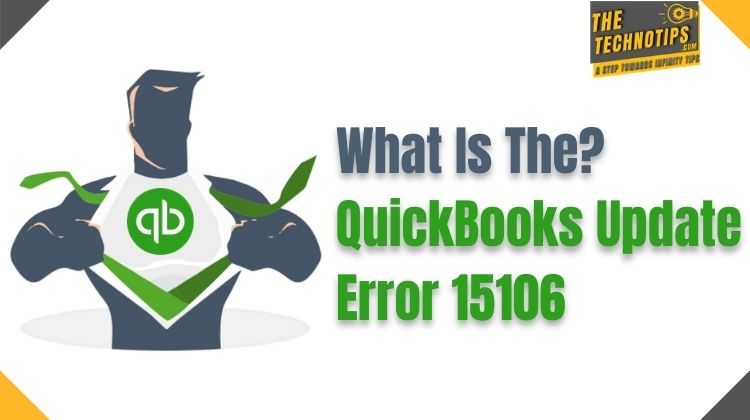
QuickBooks Services has surprised us with highly amazing features and benefits. With slight errors that appear when using the software, you need not have to worry. It can be fixed if you follow proper steps to recovery.
QuickBooks Update Error 15106 Causes
- Your antivirus program is blocking you to install the latest QuickBooks update
- Other security system and application installed in your machine is not letting you use it
- There is a certain limitation or restriction on reading or writing the new file.
- Users have logged in with a different username with the admin level rights. This will restrict your ability to write or read the files with only limited access.
You are Not Logged in as Administrator
An administration, the one who has the right to make any modification to the core entries of the computer system. These core entries are registries, adding and modification of the accounts, programs, etc. If you do not have administrator access, you cannot be able to make any sort of changes. And therefore, you will also get to witness the error 15106.
The Steps to Fix Error
[1/5] Uninstall Spy Sweeper
- If you find out any “SpySweeper.exe” in your task manager, you need to follow the steps;
- First, open “Add/Remove Programs” and then look for Spy Sweeper
- Now, you can click on it and then choose Uninstall option
- With that, follow the step-by-step process of uninstalling
[2/5] Logging in as Administrator
Log in to the other account and make sure you only have administrator privileges. Ask your network administrator to grant the privileges and then try running the program again.
[3/5] Turn your User account Control
First, you need to press the Window +R keys from your keyboard, run in together and then the Run box is something that will pop out.
- Then, you can type control or the Control panel into your Run box and then choose OK
- Click on your Security and System, further in that, Security and Maintenance
- Under the Security option, you can choose the User account control
- Click on the Change setting option
- Now, click on the next screen to the option Never Notify and then choose OK
- Click on the YES option
[4/5] Reset your updates
If you have logged in as an administrator, and you are still unable to find out the Spy Sweeper option, you have to reset all the updates. For that, Open C:\ProgramFiles\Common Files\Intuit\QuickBooksxx\Components Now, look for the folder which will have the option ‘downloadqb<nn>’ and then rename it to something else, download<nn>.old.
[5/5] Shutdown as Anti-Virus
You need to close the Antivirus program that is installed on your computer. After that follow the below steps mentioned as below,
- Firstly, locate the keyboard and then hit on Ctrl+Shift+Esc, this will open your task manager window
- Then, you need to discover the processes option, and then find the Antivirus, one that you have downloaded on your system with the extention.exe.
- You need to choose the Uninstall option program
- Then, you can choose the end process
- You can modify the name of the folder containing your QB update.
- For renaming, you can hit the Window+E on your Keyboard, this displays your File Explorer on the screen
- Now, Locate C
Conclusion
If you follow the above steps, you will surely be benefited from it. Do not miss out on a single step as this can disrupt you from using the software properly. Make sure your time with QuickBooks services, and using the payroll function is seamless. So good luck and use this article to make your time worth it.


